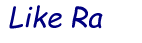
+- Like Ra's Naughty Forum (https://www.likera.com/forum/mybb)
+-- Forum: Self-Bondage (https://www.likera.com/forum/mybb/Forum-Self-Bondage)
+--- Forum: Self-bondage General (https://www.likera.com/forum/mybb/Forum-Self-bondage-General)
+--- Thread: Selfbondage Motion Detector 1.1 (/Thread-Selfbondage-Motion-Detector-1-1)
Selfbondage Motion Detector 1.1 - qwertybcn121 - 10 Aug 2011
Hello

When I get bored or stuck during the coding of a new program I use to update the older ones.
This time the updated is the Selfbondage Motion Detector
![[Image: logonig.png]](http://img694.imageshack.us/img694/7391/logonig.png)
Updates:
·There was a flickering on the noize progress bar and in the motion progress bar. Now they work as a charm
·Now you can setup to play random timed session knowing how much time left (in SMD 1.0 in random timed sessions you just get random words on the counter)
·Everytime you get teased (by sound,randomly or movement) the program will take a picture and will save it to a folder in the desktop with a time stamp showing how much time left when you get teased.
·On SMD 1.0 if you choosed an unexisting teasing program SMD 1.0 throwed an error. Now if the teasing program doesn't exist SMD 1.1 simply does not try to open it
·Now my releases will come with a pdf with intructions to use the program, secrity warnings and a llink to boundanna
If you don't mind I'm going to use the original post showing how to use the program (just updating the changes):
In order to run the Selfbondage Motion Detector 1.1 uses a html file that is the one that makes the motion detection and shows the webcam stream on screen. So you'll have to have a folder named webcam in the same folder from where you are running the Selfbondage Motion Detector 1.1.
This html file is a Silverlight Script, so you'll have to have installed on your computer silverllight 4 or above (but is not necessary that you have your computer connected to internet to use it).
As the rest of my programs the Selfbondage Motion Detector blocks forced reboots or shutdowns of Windows and checks the battery level of the computer every second,so if it drows under 20% it automatically runs the desired release method.
The first time that you open the program your screen will look like this:
![[Image: mainrn.png]](http://img38.imageshack.us/img38/8533/mainrn.png)
If you take a look at the grey square on the middle of the screen you'll see a button and a slider:
![[Image: startcamera.png]](http://img42.imageshack.us/img42/4863/startcamera.png)
Pressing this button silverlight will prompt you for permission to acces to your webcam:
![[Image: capture0060708201113542.png]](http://img812.imageshack.us/img812/5871/capture0060708201113542.png)
When you accept you'll see webcam's image on screen. Everytime you move the blackground of the slider will be filled with red color.
You can adjust the accuracy of the motion detection just moving the slider.
![[Image: slideraccuracy.png]](http://img717.imageshack.us/img717/424/slideraccuracy.png)
When you've adjusted the motion detection take a look at the right side of the gui. You'll find three groups of inputs to setup your session.
The first one is the one dedicated to setup the duration of the session:
![[Image: sessionsetup.png]](http://img31.imageshack.us/img31/8766/sessionsetup.png)
Is like my other programs.
You have to input how long d'you want the session to last here:
![[Image: timeinput.png]](http://img818.imageshack.us/img818/3213/timeinput.png)
and if you want to play with random time you must check this checkbox and type here the minimum desired time
![[Image: randoml.png]](http://img859.imageshack.us/img859/7443/randoml.png)
and here the maximum:
![[Image: timeinput.png]](http://img818.imageshack.us/img818/3213/timeinput.png)
so the computer will calculate a number beetwen the max and the min. If you input a min higher than the max the countdown will end as soon as you start the session.
In this new version you can force the program to show or not how much time left in a random timed session. You can setup that option with this checkbox:
![[Image: activate.png]](http://img231.imageshack.us/img231/6687/activate.png)
As you can't tie yourself whitout moving and the program will tease when you move, is cristal clear that you're going to need sometime to tie yourself before the motion detection starts.
You can input the time that you think that you're going to need to tie yourself here:
![[Image: warminginput.png]](http://img837.imageshack.us/img837/4700/warminginput.png)
(later, during the countdown that appears to show you how much time left until real session starts you'll have the change to increase or decrease this timer).
Inside this group you can also activate or desactivate a 'beep' during the countdown just checking this:
![[Image: beep.png]](http://img576.imageshack.us/img576/9606/beep.png)
so every second the program will play a beep, like in the countdowns on the movies.
CAUTION! It can be no compatible with sound teasing devices!
The next group that you find is the one dedicated to setup the teasing options:
![[Image: teasingsetup.png]](http://img834.imageshack.us/img834/2216/teasingsetup.png)
Let's take a look at this group.
The first option that we find let us to tell to the program that when we move it adds x minutes to countdown.
As not everybody have teasing devices I think it would be a good reason to stay quiet while you're waiting for the key.
You can setup the program to do not add any time when motion is detected up to 9 minutes. If you do not want the program to add time to countdown when you move just input a zero in the inputbox (default is 1):
![[Image: minutestoadd.png]](http://img88.imageshack.us/img88/2999/minutestoadd.png)
The second option that you find let's you setup how many times you can make a movement before the program teases you and also add the time inputed above to the countdown.
![[Image: movementallowed.png]](http://img35.imageshack.us/img35/6712/movementallowed.png)
If you want that the computer teases you everytime you move just input zero. If you want that the computer let's you move 5 times before being teased input 5 (at the 6th movement you'll be teased and desired time will be added). Maximun allowed is 9 movements before being teased.
Later I will explain how the program informs to you about how many movements you have made.
Next options let's you choose and test what program do you want to be executed as teasing method when motion is detected:
![[Image: sinttuloeh.png]](http://img864.imageshack.us/img864/439/sinttuloeh.png)
This time I have added the possibility of running differents programs depending on the fault that you've made. One for moving, another one for not being quiet and a third for the ranmdom teasing. If you want the same teasing for all the cases just choose the same program as teasing method.
You can get teasing programs please check the pain.exe and exit.exe post
If you want to use sound teasing you can take a look at this thread where a guy ask for a teasing device
http://www.boundforum.com/forum/forum_posts.asp?TID=12576
On Selfbondage Movement Deterctor there is also a random teasing option:
![[Image: checkrandom.png]](http://img339.imageshack.us/img339/6449/checkrandom.png)
You can setup the program to tease you randomly. So the Selfbondage Motion Detector will run the teasing program you have choosed on the input above. If you check this option you'll have to choose the % of probabilities of being randomly teased every second. The maximum % is 25% and the minimum allowed is 1%. Everytime that the program teases you due to this option you'll see on the screen a little window like this one:
![[Image: jackpoti.png]](http://img405.imageshack.us/img405/4313/jackpoti.png)
As explained above you can choose what program do you want to be executed to tease you when random teasing works:
![[Image: aaaaaaaang.png]](http://img834.imageshack.us/img834/6365/aaaaaaaang.png)
If you do want to use a different teasing program than the one that teases you when you move just select it and test if it works as you expected with the test button.
The last options inside the teasing group are related to sound teasing.
![[Image: sounteasing.png]](http://img153.imageshack.us/img153/3220/sounteasing.png)
To activate it just mark the checkbox.
Now you can set up the sound level. To do it we need a microphone. Moving the slider we have to set a maximum level of noize threshold, and if we make a noize louder than this level during the session we will be teased:
![[Image: sliderb.png]](http://img204.imageshack.us/img204/7495/sliderb.png)
Until you press the start session button everytime that you make a noize louder that the max allowed level the computer will beep. Use that beep to adjust the noize threshold because when session starts the beep will become an external program running (a "pain.exe" that plays a sound during a minute maybe?)
As the other teasing options you can define what program do you want to be executed when you make noize with that control:
![[Image: bbbbbbbbbf.png]](http://img34.imageshack.us/img34/589/bbbbbbbbbf.png)
Like the movement teasing you can setup how many minutes d'you want to be added to the countdown when you make any sound louder that the threshold (that's the way you'll learn to remain quiet). You can setup this addition of time with the last option on the teasing group:
![[Image: addtimesound.png]](http://img220.imageshack.us/img220/7331/addtimesound.png)
Once again if you do not want to add time to countdown just input zero. The max allowed is 9.
After you have setup the teasing options is time to see how are you going to be free. The last group is about the releasing method:
![[Image: releaseb.png]](http://img534.imageshack.us/img534/1452/releaseb.png)
Here you have two options: select an external program to work as release method (opening the cd tray, moving a servomotor,showing images on screen with the combination needed to open a combination padlock,etc...) or just select what cd tray d'you want to be opened to release a key
(putting the laptop on a shell out of reach, you can play with an usb camera and connecting the computer to an external monitor or flat tv).
CD Tray release works putting the key like this:
![[Image: picture17w-1.gif]](http://i855.photobucket.com/albums/ab112/qwertybcn121/picture17w-1.gif)
If you choose that you want to run an external program as release method YOU'LL HAVE TO TEST IT if you want to start the session. Countdown will not start if you haven't tested that your selected release method works as desired.
When battery level goes under 20% the program will run the desired release method (the cd tray or the program that you've chosen)
Once you have setup all the desired options you're ready to go. When you are ready to start click on the start session button:
![[Image: startcw.png]](http://img151.imageshack.us/img151/7763/startcw.png)
and you'll get a new window with a countdown and two buttons:
![[Image: wamingtime.png]](http://img339.imageshack.us/img339/2608/wamingtime.png)
During this countdown teasing methods will not work. This timer is just to letting you tie yourself. We can have the mouse next to us and if we see that we're already tied (just remains one hand, for example), we can force the program to start the session in one minute or if we are taking very long to tie ourselves then we can add 1 minute to the countdown.
When this countdown ends the real session will start.
You'll get on screen a new countdown with a progress bar showing you how many time remains until the release method will be activated:
![[Image: countdownt.png]](http://img839.imageshack.us/img839/60/countdownt.png)
If you have setup a random time and without knowing how much time left, session the countdown will look like this:
![[Image: randomtimer.png]](http://img580.imageshack.us/img580/9059/randomtimer.png)
On a normal session without random timer, sound teasing activated and more than zero movements before being teased the screen will look like this:
![[Image: realsession.png]](http://img714.imageshack.us/img714/7037/realsession.png)
If you take a look under the video you'll see two progress bars.
The first one have a picture of a microphone and shows the level of noise that you're doing on real time.
![[Image: soundbar.png]](http://img832.imageshack.us/img832/6846/soundbar.png)
It works like this:
![[Image: sound2.png]](http://img5.imageshack.us/img5/941/sound2.png)
So if you have setup a sound threshold of 20% when you make a noise over the 20% the bar will be filled and you'll be teased (and time will be added to the countdown).
This progress bar will only be on screen when you've setup a session with sound teasing. So if you don't you'll not lose screen space.
The second bar is only showed when you have setup more that zero movements before being teased. It will be filled every time that you move:
![[Image: movebar.png]](http://img59.imageshack.us/img59/3545/movebar.png)
It will be yellow until you are one movement away of being teased. Then it turns to red:
![[Image: movebar2.png]](http://img15.imageshack.us/img15/4923/movebar2.png)
so on next movement you'll be teased and time will be added to the countdown.
If you have input that you want to be teased after 1 movement, the progress bar will be filled at the 50% a coloured in red at the first movement that you made (and on the second one... you'll be teased).
On next versions I will add the option of decrease this bar if you do not move during some minutes.
Even with both bars on screen, the program will look for motion on the whole webcam image, so, if bars are drawn over a part of your body and you move that part of your body the program will see that movement
Every time you get teased (by sound,randomly or movement) the program will take a picture and will save it to a folder in the desktop with a time stamp showing how much time left when you get teased.
You can download the program here:
 Selfbondage Motion Detector 1.1.zip (Size: 1.03 MB / Downloads: 316)
Selfbondage Motion Detector 1.1.zip (Size: 1.03 MB / Downloads: 316)
It has been only tested on windows 7x86, so any feedback about xp, 2k, vista and x64 systems will be much appreciated.
Greets from Barcelona
RE: Selfbondage Motion Detector 1.1 - wolfbites - 11 Feb 2014
I am interested in this program, but the media file is no more.
RE: Selfbondage Motion Detector 1.1 - Like Ra - 12 Feb 2014
I have uploaded the program to the first post in this thread.
RE: Selfbondage Motion Detector 1.1 - PetraJane - 26 Feb 2016
This is a fun program, ideal for those of us who have to do it ourselves.
I've had some fun sessions where I've been bound to a steel framed chair at the ankles, knees and crisscrossed at the breasts, gagged and plugged with my hands cuffed behind me and allowed to watch the countdown progress whilst trying not to squirm too much on the butt plug (not easy and the session usually lasts longer than planned).

PS. Program works with Windows 10 Pro as well.
RE: Selfbondage Motion Detector 1.1 - Cacao - 22 Apr 2022
It's a fun and useful program but unfortunately it uses an outdated library. Is there another program with the same functionality and compatible with a new computer ?